How to reset Firestick remote means knowing how to fix or restart your device’s remote control. This process helps when the remote becomes unresponsive or won’t connect. Resetting can resolve many issues quickly. It is a straightforward way to regain control over your Fire TV.
Have you ever been excited to watch your favorite show, only to find your remote isn’t working? It can be frustrating when your Reset Firestick Remote suddenly stops responding. Luckily, resetting it can often solve the problem. Imagine enjoying your favorite movies again without interruptions.
In this guide, we will explore the process for resetting various versions of the Firestick remote. You’ll find clear steps for each type, from the Basic Edition to the Alexa Voice Remote. With easy to follow instructions, you can troubleshoot effectively. Let’s dive in and get your remote working smoothly again.
General Process to Reset Firestick Remote
To reset your Firestick remote, you first need to understand the general process that applies to most models. Start by unplugging your Fire TV Stick from both the power source and HDMI input. Wait for about 60 seconds before plugging it back in. This simple action helps refresh the device, which is often all you need.

Next, while your Fire TV is unplugged, press and hold the Left, Menu and Back buttons on your remote for about 12 seconds. This combination works for many users experiencing Firestick remote not working issues. After holding these buttons, release them and wait for another 5 seconds.
You’ll then want to remove the batteries from your remote. Reinsert the batteries after a minute, and plug your Fire TV back in. Finally, press the Home button on the remote to complete the pairing process. If the LED indicator blinks blue, your remote is successfully paired.
Read More: Kickass Torrents: About, Proxy Sites, and Alternatives
How to Reset a Fire Stick Remote Basic Edition?
If you have the Basic Edition of the Fire Stick remote, the reset process is slightly different. Start by pressing and holding the Home and Menu buttons simultaneously three times. This combination is crucial for the Basic Edition and helps trigger the reset.
Once you’ve done this, release the Home button and press the Menu button nine more times. Unplug your TV from the power source and remove the batteries from the remote. Wait for a minute before plugging the TV back in and reinserting the batteries.
Once you see the home screen, press and hold the Home button for 40 seconds. This process ensures that the remote is properly reset and ready for use.
How to Reset Alexa Voice Remote 1st Generation?
Resetting the Alexa Voice Remote (1st Generation) is easy and requires fewer buttons. Begin by unplugging your TV from the power source and the HDMI input. Wait for a minute to ensure a complete reset of the system.

After that, press and hold the Left and Menu buttons together for 12 seconds. Release the buttons and then remove the batteries from your remote after 5 seconds. Once this is done, plug your Fire TV back in and wait for the “Remote can’t be detected” message to appear on the screen.
Finally, reinsert the batteries and press the Home button to re establish the connection. Following these steps will help in resetting the Alexa Voice Remote effectively.
Reset Fire Stick Without Remote Using Firestick Menu
Sometimes, you may need to reset your Firestick remote without the physical remote, especially if it is lost or broken. Start by accessing the Fire Stick home screen using the Fire TV app or any other remote. Once on the home screen, scroll to the right and select Settings. In the Settings menu, navigate to Controllers & Bluetooth Devices.
From there, select Amazon Fire TV Remotes and choose your Firestick remote from the available options. To unpair it, hit the Unpair option. This is a handy way to troubleshoot if you encounter common Firestick remote problems. To pair the remote again, simply follow the on screen instructions.
Method to Do a Factory Reset on the Amazon Firestick
If your Firestick remote still isn’t working after attempting a reset, you might need to perform a Firestick factory reset. This process will revert your Fire Stick to its original settings. To start, head to Settings on your Fire TV Stick.
Scroll down to find My Fire TV or Device, depending on your version. Select Reset to Factory Defaults and confirm your choice. Once you initiate the reset, be aware that this action will remove all settings and unpair your remote. It can be a necessary step to fix persistent Fire TV remote issues.
Other Tips to Fix the Non-responsive Firestick Remote
If you continue to experience problems with your Firestick remote, consider checking a few common issues. First, ensure that the batteries are properly placed and not drained. Sometimes, a simple battery replacement can resolve your issues.
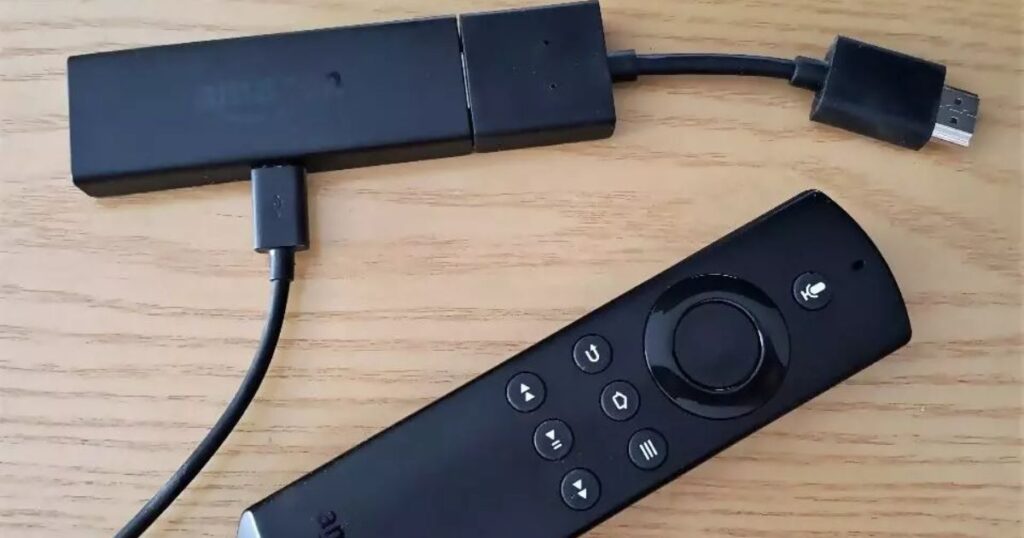
Next, unplug the Fire TV Stick from the power source and HDMI port, then reconnect after a few minutes. This refresh can often fix how to fix Firestick remote problems. Ensure that there’s nothing blocking the signal path from the remote to the TV.
Inspect the remote for any visible damage and check the battery compartment for leaks. If none of these solutions work, consider using the Fire TV app as a remote or explore Firestick remote replacement options.
Read More: The Ultimate Guide to Extratorrents and Its Best Alternatives
FAQs
What should I do if my Firestick remote is still not working after resetting?
If resetting the remote didn’t work, check the batteries and ensure they are new and inserted correctly. If the remote is damaged, consider replacing it.
Can I use a different remote with my Firestick?
Yes, you can use a compatible remote or even the Fire TV app on your smartphone as a substitute.
How often should I reset my Firestick remote?
There’s no set frequency, but resetting can help if you notice consistent connection issues or if the remote becomes unresponsive.
Is there a warranty for my Firestick remote if it’s defective?
Yes, if your remote is under warranty, contact Amazon support for assistance and potential replacement.
Conclusion
Knowing how to reset your Firestick remote can solve many issues. You can quickly get your remote back to working order. Follow the steps in this guide for each remote type. This will help you enjoy your shows without delays.
If problems persist, check the batteries and connections. Consider using the Fire TV app as an alternative. Amazon support is also available for assistance. With these tips, you can easily troubleshoot your Firestick remote. Enjoy your streaming experience with confidence and ease.











